I was in the market for a new laptop and was planning on just going with the newer version of my current laptop. I have had a Lenovo t460s for a couple of years and have been generally happy with it with the exception of the low end graphics chipset. I looked into a t480 since that was similar but allowed for dedicated NVidia MX150 graphics but while researching my options I came across a great deal on a Dell XPS 15 9570. It met all my needs, 14″-15″ display, Core i7 CPU, ability to have >16GB RAM and had a NVidia GTX 1050 GPU (even better than I had originally looked for). The only issue was there are many horror stories out there of people trying to get Linux running on the laptop. After doing a bit of research, I thought I could possibly piecing together a few tutorials and get Linux running on it.
I have almost always used Fedora or OpenSuse on my laptops but since Dell has been supporting Ubuntu on the XPS 13 line, I figured I’d step out of my normal OS and give Ubuntu a try.
These are the things I had to do to get the system running Ubuntu. This left me with a Linux only laptop, if you want dual-boot with Windows, you’d probably need to figure out another way (or just install Windows manually before installing Ubuntu.
1) Change the BIOS setting to disable secure boot
2) Change the BIOS setting for the onboard SATA controller to disable RAID
3) Boot the Ubuntu installer with the grub linux boot options to include ‘nouveau.modeset=0’
4) From the installer live environment, run fdisk to clear the hard disk
5) Reboot the computer and restart the installer (remember the nouveau.modeset=0)
6) Install Ubuntu as normal
7) Once the system is installed and booted into the fresh install, run an update (ap-get update && apt-get upgrade)
8) Run the following command to set everything else up:
bash -c "$(curl -fsSL https://raw.githubusercontent.com/JackHack96/dell-xps-9570-ubuntu-respin/master/xps-tweaks.sh)"
All credit for the above script goes to: JackHack96.
That’s it, after the script is run you will reboot one more time and everything will “just work.” I went ahead and installed KDE Plasma and a bunch of applications I use frequently like VMware Workstation, Slack, Spotify, Atom and Steam without issue. I then fired up Civilization 6 and it plays great on the laptop. My old laptop couldn’t even load the game. I’ve only had the laptop for a couple days but I’m liking it so far.

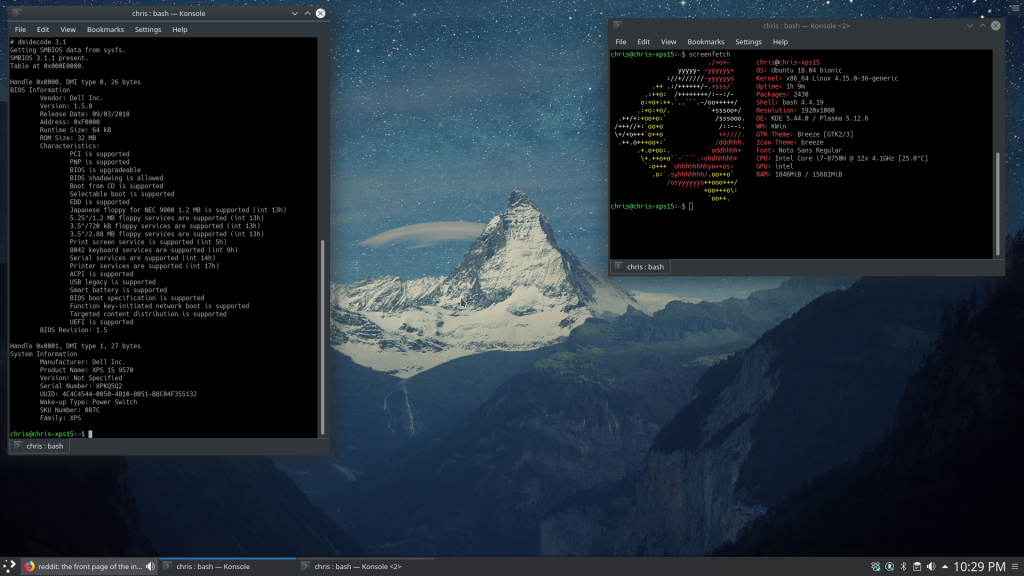
Hi Chris,
I just bought the same laptop as the one in the post. I completed step 1 &2. How did you complete step 3? I am a total noob. Any step by step approach you did would be greatly appreciated. I want only Ubuntu on my laptop. I am loading Ubuntu from a cd/dvd and it gets stuck on the loading screen. Thanks for any help.
Cordell
Hi Cordell,
When the boot menu comes up hit the escape key and then select the edit option for the Ubuntu entry (I think that is the e key). Go to the linux line and enter ‘nouveau.modeset=0’ at the end of the line. Then boot (ctrl-x, I think).